We made some major improvements to the user experience for CSV file imports.
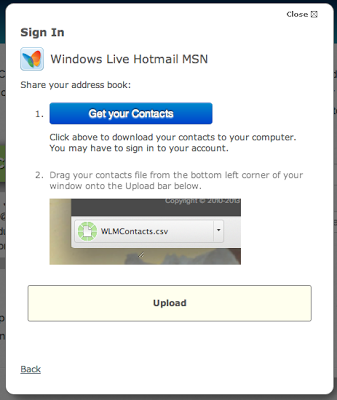
We blogged last week about our need to move to using CSV imports for Windows Live (Hotmail, Outlook.com, et al) imports and to agree that the user experience was sub-optimal. I had committed to making some improvements in short order.
Well the first iteration of changes are complete and you can check them out on your site (existing customers) or at our public test-drive (anyone). We focused on 2 areas where we believe that users have been dropping off.
Getting the Contacts File
This step left too much up to the user. Having to navigate to Outlook.com and find the Export menu item to click was too onerous for a typical user.
We replaced the subtle link with an impossible-to-miss button that links directly to the CSV export action. If a user is already signed into their account, the file will be downloaded to their computer with this single click. Of course, it works if they do need to sign in, too.
Uploading the Contacts File
For the tenacious end-user who managed to download their contacts file, there was another hurdle involving finding the file to upload. Less sophisticated users would be stumped at this step. Since every browser handles exposing downloads a little differently, we’ve now added context sensitive instructions, including appropriate images, for each major browser and OS. In the best case, the user can simply drag and drop the file onto our widget.
Let us know what you think about these changes. How can we further improve the experience for the end-users? Are you hearing any feedback from your customers about this import process? We want to hear it all.
