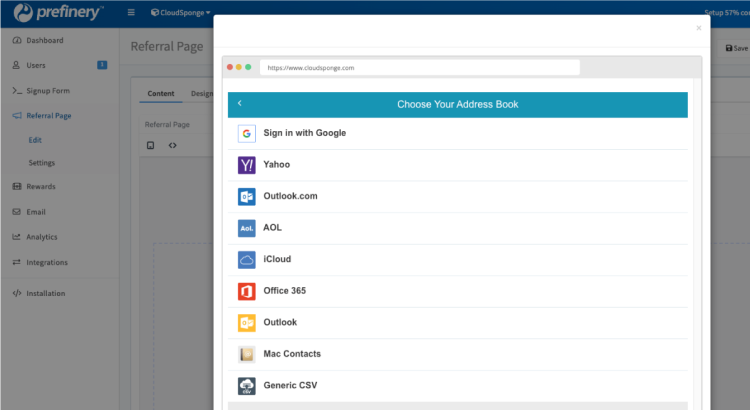1 - Choose to Edit Your Referral Page
Head over to the ‘Referral Page’ section from the left-hand menu and select the ‘Edit’ option.
You’re minutes away from improving the performance of your Prefinery campaigns!

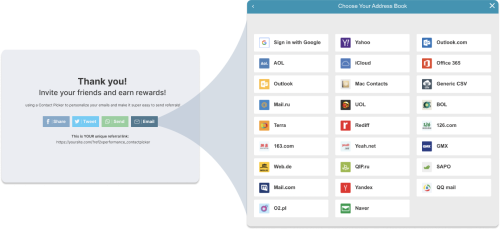
Head over to the ‘Referral Page’ section from the left-hand menu and select the ‘Edit’ option.
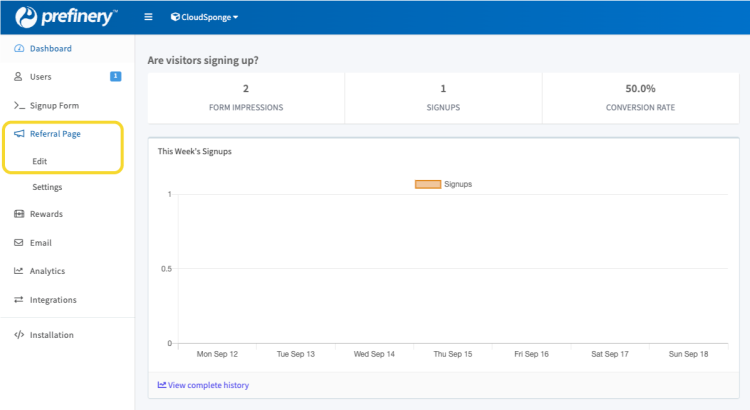
Once inside the Referral Page editor – Select the HTML icon under the Content tab.
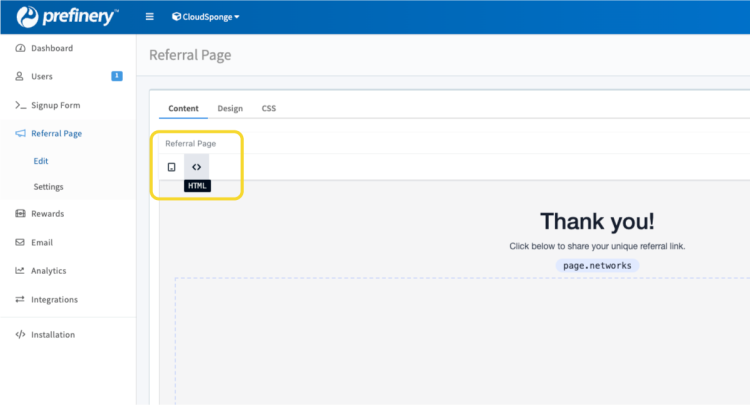
<div style="height:250px"></div>
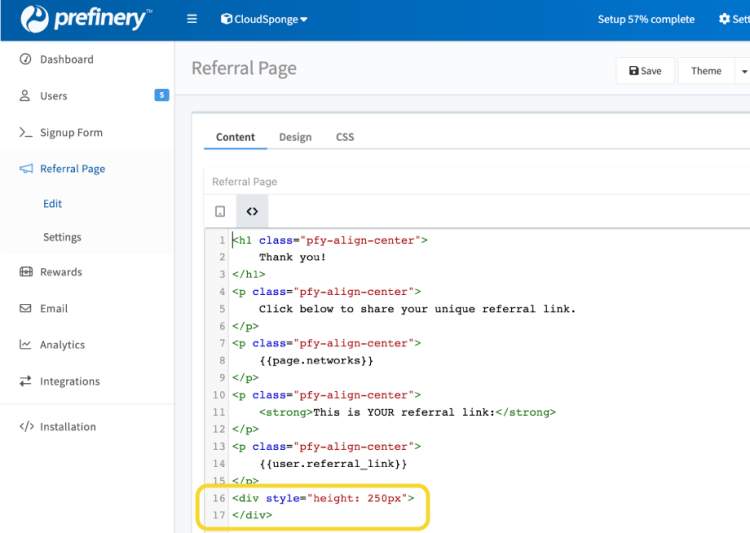
Head over to the ‘Code Injection’ area under ‘Integrations’ from the left hand menu and insert your script in the ‘Footer Code’ area.
<script
src="https://unpkg.com/@cloudsponge/better-sharing.js"
data-key="YOUR_KEY_FROM_CLOUDSPONGE"
data-selector="[href^='mailto:']"
data-view="modal"
data-send-via="mailto"
crossorigin="anonymous"
></script>
Make sure to replace the “data-key” attribute with your CloudSponge license key.
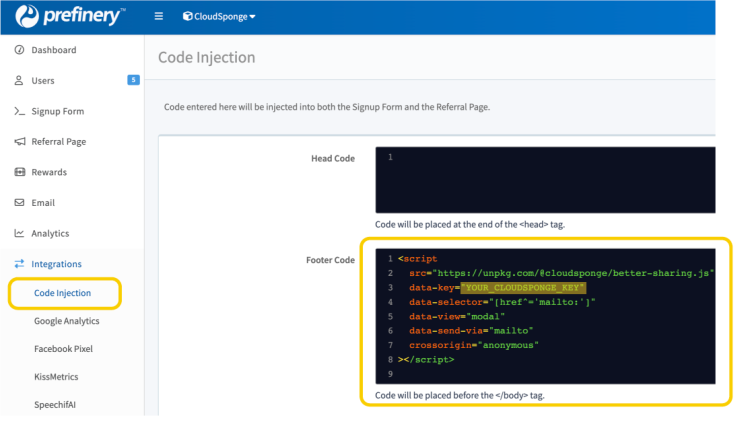
Your CloudSponge Contact Picker is installed.
You can test it by previewing your page and clicking the ‘Email’ button on your referral page.
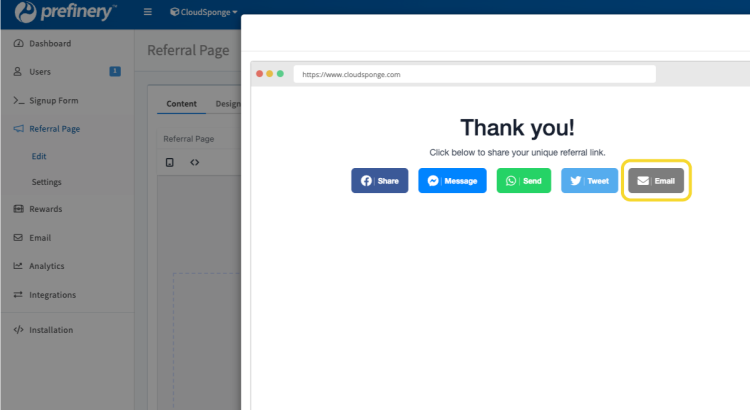
Your CloudSponge Contact Picker installation is now complete and ready for use.
In its current setup – the Contact Picker will send out emails using your pre-existing Mailto or email protocol settings. If you’d like to use Zapier instead – see our playlist.